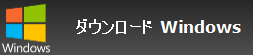How to organize KDC in sub-folders? | Kodak | KDC |
答え
You can use our software Contenta Converter PREMIUM to organize thousands of KDC in sub-folders. Download nowStep 1: Select your KDC photos
Click on the Add Photos button and select from your computer the KDC photos you wish to organize. Then click the ‘Next’ button.Step 2: Organize your KDC photos
Go the Subfolders tab and choose a template. If you decide to clone the current organization, you will be able to keep the current sub-folder organization. Click Start! and your photos will be organized in the corresponding subfolders.| フォーマット | KDC |
| カンパニー | Kodak |
| 詳細 | Kodakのデジタルカメラが使用している非圧縮のRAWフォーマットです。 圧縮や色の調整も無く、撮られたままのの状態で保存されます。 |
| 価値 | 全く加工をしない状態で保存する為、カラーバランスや露出等の調整は後で可能です。 |
| 欠点 | large size. not many programs handle it |
ダウンロード
CONTENTA CONVERTER Premium
Organize Your Photos Into Smart Sub Folders
早くて簡単
v7.00
most_intuitive
select_photos |
configure |
start_conversion |
prepare_for_web_apply
推薦:
     "converter_testimonials1a" "converter_testimonials1a"
converter_testimonials1b |
     "converter_testimonials2a" "converter_testimonials2a"
converter_testimonials2b |
     "converter_testimonials3a" "converter_testimonials3a"
converter_testimonials3b |
RATING: 4.7  / 5 (
41876 ratings )
/ 5 (
41876 ratings )
Contenta Converter PREMIUM WindowsOrOsX
 / 5 (
41876 ratings )
/ 5 (
41876 ratings )
お客様さまの満足を保障します:
 | プロフェッショナルな写真変換機能がこんなに簡単に行えます。 |
 | カメラマン(アマチュアとプロ)、デザインスタジオ、建築、大規模な組織(NASA、IBM、クライスラー、大学病院)で使用される |
 | リスク無し. 購入後、30日間であれば返品払い戻しが可能。一切理由は聞きません。 |