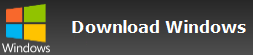How to organize BMP in sub-folders?
ตอบ
You can use our software Contenta Converter PREMIUM to organize thousands of BMP in sub-folders. Download nowStep 1: Select your BMP photos
Click on the Add Photos button and select from your computer the BMP photos you wish to organize. Then click the ‘Next’ button.Step 2: Organize your BMP photos
Go the Subfolders tab and choose a template. If you decide to clone the current organization, you will be able to keep the current sub-folder organization. Click Start! and your photos will be organized in the corresponding subfolders.รูปแบบ |
BMP |
บริษัท |
Microsoft |
| คำอธิบาย | การ BMP รูปแบบไฟล์ภายในจะใช้ในระบบปฏิบัติการ Microsoft Windows เพื่อจัดการภาพกราฟิก. แฟ้มเหล่านี้มักจะไม่อัดทำให้ขนาดใหญ่แฟ้ม. หลักประโยชน์จาก BMP ไฟล์ของพวกเขาคือกว้างยอมรับ, ง่ายและใช้ใน Windows โปรแกรม. popular=ที่เป็นที่นิยม uncompressed=ยังไม่ย่อ ไฟล์ขนาดใหญ่ uncompressed_obsolete=ยังไม่ย่อขนาดใหญ่ ไฟล์. เลิกใช้. |
| ประโยชน์ | |
| Drawbacks |
Download
CONTENTA CONVERTER Premium
Organize Your Photos Into Smart Sub Folders
fast_and_easy
v7.00
Testimonials:




 "ในต้องแปลงรูปภาพเหล่านี้วันนี้ได้รับการสงเคราะห์เพื่อค้นหาซอฟต์แวร์ของคุณ. ขอบคุณ!"
"ในต้องแปลงรูปภาพเหล่านี้วันนี้ได้รับการสงเคราะห์เพื่อค้นหาซอฟต์แวร์ของคุณ. ขอบคุณ!"เจสัน Hoffman, CA>




 "ฉันเจ๊าะ RAWs ทุกวันและฉันรักของคุณแปลง. นี้จริงๆประหยัดเวลา."
"ฉันเจ๊าะ RAWs ทุกวันและฉันรักของคุณแปลง. นี้จริงๆประหยัดเวลา."Jim Richardson, Indianapolis




 "ฉันได้กล่าวว่าฉันได้รับการดูภาพถ่ายและแปลงของคุณคือสะอาดง่ายและชะมัดดี."
"ฉันได้กล่าวว่าฉันได้รับการดูภาพถ่ายและแปลงของคุณคือสะอาดง่ายและชะมัดดี."Brandon Keegan, NY
Satisfaction_guaranteed_short:
 | Professional photo conversion and processing as easy as it should be |
 | used_by |
 | Totally risk free. After purchase, you have a 30-day money back guarantee. No questions asked. |